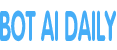AI Smart Search: A Natural Way to Find Your Ideal Assets
2024-11-12 Reallusion Inc. HaiPress
SAN JOSE,Calif.,Nov. 11,2024 -- Introducing AI Smart Search,the latest in AI-powered features added to iClone,Character Creator,and Cartoon Animator. It's a new way to find the perfect gems among countless models and motions on offer in the Reallusion Content Store,Marketplace,and ActorCore.
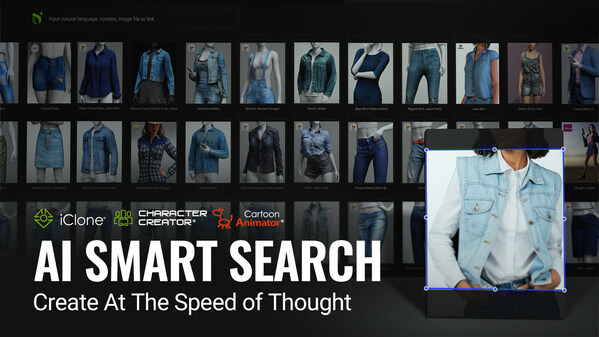
Reallusion introduces AI Smart Search,the latest AI-powered features added to iClone,and Cartoon Animator. Embrace the new way to find the perfect gems among countless models and motions on offer in the Reallusion Content Store,and ActorCore.
Simply use natural language or input images to prompt the search model and discover ideal scenes,props,characters,or effects. It's also an excellent tool for exploring content while supporting the discovery of up-and-coming developers from around the world.
With seamless in-app integration and access to both official and independent content across the Reallusion platform,Smart Search is an efficient,versatile gateway to choose,sample,and purchase the perfect content to bring your projects to life.
New Feature Highlights
Deep search
Deep Search is crafted for ease of use,offering intuitive search functions with category-based filtering. Drag in images,describe what you're seeking in natural language,or retrieve similar items — all powered by an AI model trained to catalog countless digital assets in the Reallusion ecosystem to deliver highly relevant,visually matching results.
Text Input: Natural language support lets you type in a brief description like "historical figure" or "modern high heels" and get precise results in seconds. Deep Search also understands more than a hundred different languages,so foreign language queries work just as well as their English counterparts!
>> Learn more about Natural Language Support and 100+ Languages
Image Input: Drag in or paste images from the clipboard to find visually matching results. It's an easy way to find content that is relevant to pictures and graphics of props,and backgrounds.
>> Learn more about Drag & Drop and Copy & Paste
Find Similar Content: Deep Search allows for the quick discovery of closely related assets. It's easier than ever to find alternatives that align with existing collections and projects,ensuring consistency for your workflow and organization.
>> Learn more about By Search Results,From the Scene and Via Content Manager
Filter by Category: Filter search results by categories like cloth,hair,character,or motion. By narrowing the search results,you can find ideal matching assets with accuracy and speed. Refine your search results by using the "Exclude" feature to filter out any items that don't meet your preferences.
>> Learn more about Filter by Category and Exclude Unwanted Results
Keyword Search
Other than Deep Search,Keyword Search is still available as a straightforward way to find reliable results. Just input text to match assets by name,description,tag,or author.
>> Learn more about Name,Tag,or Description,Match by Author and Search Motions
How to Access AI Smart Search
Starting from November 4,AI Smart Search will be included with the latest software updates. Simply greenlight pending updates in Reallusion Hub to access the new Deep Search features from the toolbar or the plugin menu. For upcoming features and more details,please see the full announcement of this grand release!